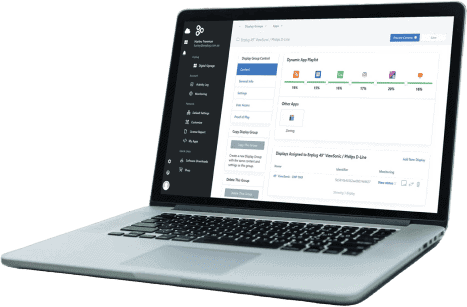Is Chromecast the Best Way to Stream on a TV?
Have you finally cut ties with your cable provider? At Enplug we work with TV screens everyday, but most of us don’t have cable. It’s been a long time coming; cable TV costs an average of $85 per month, so you can save a lot of money paying a couple streaming services. Between Netflix, Hulu, HBO, Disney Plus, Apple TV, and more, you have all the content you could ever want.
There’s just one problem: you don’t have a TV made for streaming. And watching watching TV on your laptop or mobile devices can be a literal pain in the neck. So, what are you to do? Thankfully, streaming devices like Google Chromecast let you project what’s playing on another device onto your big screen without buying a new television.
Though Chromecast is incredibly popular, it is not necessarily the best option for streaming on a TV. Let’s take a look at the pros and cons of Chromecast and what your other choices are:
How Does Chromecast Work?
Google Chromecast is a small device you can plug into your TV’s HDMI port. You then use the Google Home app on your phone, laptop, or tablet to cast whatever you’re watching to the device, which displays it on your TV’s screen. The app is free, and you can even use voice commands to navigate your various content libraries.
Chromecast setup isn’t complicated, but it’s necessary to have the apps you want to project already downloaded (most apps are supported) and a reliable WiFi connection. However, there is no remote control, which is either an advantage or disadvantage depending on your preference. You’ll have to use another device to select, play, and pause content — most likely your phone — which you might not consider an inconvenience, but it’s also not exactly like the traditional viewing experience you’re accustomed to.
Chromecast is marketed as a TV streaming device, but its image projection technology allows you to display other kinds of content on your television, such as Google Slides presentations. The device also supports non-visual apps like Spotify and Apple Music. Chromecast’s price depends on what generation you’re purchasing, but the most advanced release, Chromecast Ultra, costs $69.99.
Other Streaming Options
While Chromecast’s features are robust, the following streaming devices might fit your entertainment needs better:
Amazon Fire Stick
Similar to Chromecast, an Amazon Fire TV stick plugs into your television’s HDMI port and allows you to download your favorite streaming apps. You can use your voice to search for shows and movies the way you would with Alexa, and it’s a physically small device that makes it perfectly portable for travel. An Amazon Fire TV stick costs a one-time fee of $39.99 — no monthly subscription necessary.
Apple TV
A subscription to Apple TV’s streaming platform costs $4.99 a month, but you might not be aware of Apple TV 4K, a physical device that allows you to stream content from other platforms as well as live channels. Watch sports, news, DirectTV, YouTube, and more with voice commands, courtesy of Siri. Apple TV 4K is considerably more expensive with a price tag of $179 for a device with 32GB of storage, but hey, it’s also great for gaming.
Roku
Roku will bring you a little closer to the typical TV watching experience you’re used to with a hand-held remote, so you don’t have to worry about your phone running out of battery. Roku Express includes a user-friendly interface with a pre-existing library of content for you to choose from instead of requiring you to switch between various streaming platforms (though those apps are available as well). Roku is one of the most affordable streaming devices around, with a price tag of $29.99.

Gaming Consoles
Gaming consoles like Xbox and Playstation aren’t explicitly designed for streaming content — so don’t go and purchase one if all you want to do is watch TV or play a video at work — but they have the capability if you already own one. Xbox One, for instance, allows you to use popular streaming platforms like Netflix, Hulu, YouTube, and even VUDU.
Options for the Office
Suppose you want to project images to a big screen in the workplace instead of watching TV. In that case, Chromecast will still work, especially because it allows you to cast presentations and other slideshows. The device is portable, so you can easily carry your personal device to and from the office.
However, because Chromecast requires using the Google Home app, other options might be a better fit for you. And of course, we have to mention our own: if you have Enplug digital signage software installed on your office TV screens, then Enplug’s Screencast app makes it easy to cast presentations, data, images, and other content from your laptop (and you don’t have to worry about people seeing what you watched on Netflix last!). Classic HDMI adapters or cables are usually reliable, as are various DLNA apps for Android users who want to project on a smart TV.
TVs are useful for both entertainment and work, and you have abundant options for mirroring content from one device to another. So, if you haven’t cut the cord yet, maybe now’s the time!